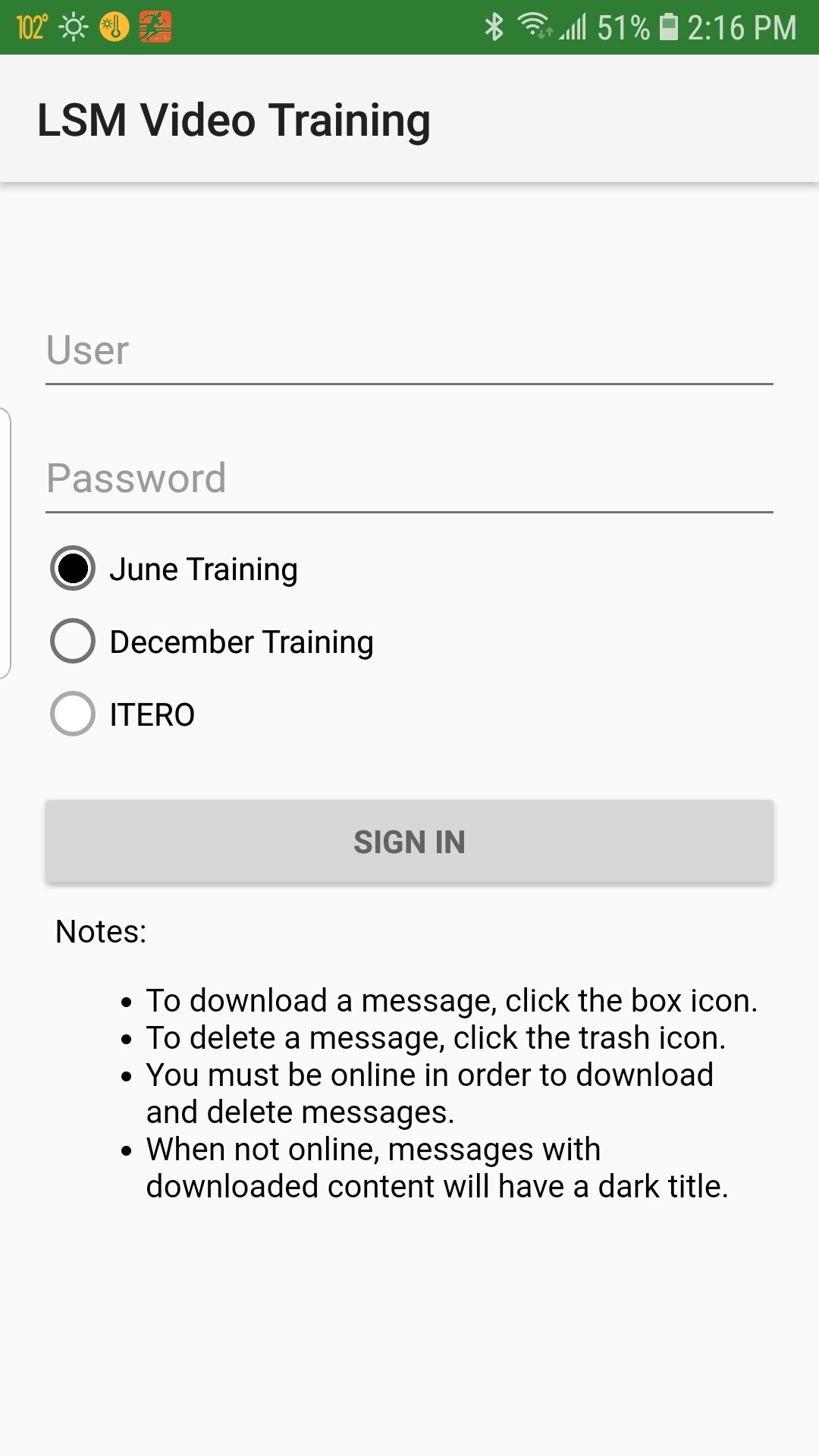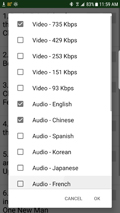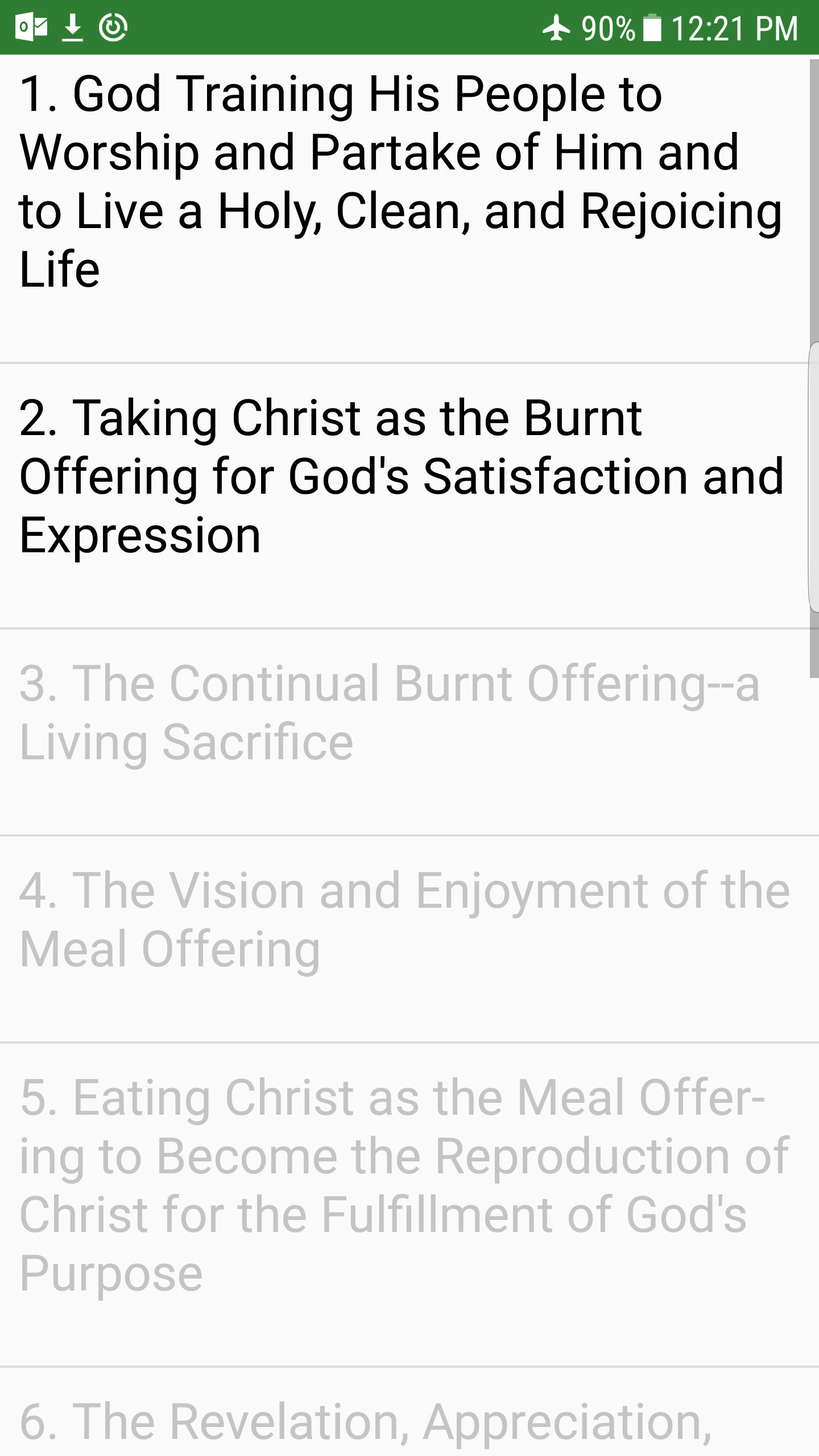Download and Play Training Messages
LSM has developed an Android App which will allow you to download training messages to Android phones and tablets. To use this service, please go to the Google Play Store and search for LSM Video Training Player and download this free app.
To use the LSM Video Training Player App:
- Open it, select a video training (the current training is selected by default), enter your username and password, and tap on the Sign In button. Screenshot #1
- To download a video:
- Click on the download icon to the right of the message title. Screenshot #2.
- Select a video quality and audio language to download. Video 1 has the highest bitrate (736kbps) and video 5 has the lowest (93kbps). Higher bitrates give higher quality video. Screenshot #3.
- To play a video:
- Simply tap on the message title. If you are online, the message will be streamed to your device. If you are offline, the downloaded video will be played from the Android device.
- When you are offline, only the downloaded video can be played back. Videos that have not been downloaded will be grayed out and cannot be played. Screenshot #4.
- While playing a video, if you have only audio with no video being displayed, you may need to lower the devices screen resolution by going to Settings/Display/Screen Resolution. Video will not display if your device resolution is set to WQHD (2560x1440).
- To delete a video, tap on the delete button to the right of the message title. (You must be online to delete a video) Screenshot #2.
- To cast or display the video playing on your Android device to a TV screen:
- Many newer Android devices have a Screen Casting or Mirroring option which supports Miracast and will allow you to transmit the Android device's screen to a TV. Screen Mirroring is available in the Settings app or in the pull-down/notification menu.
- Many newer TV's support screen casting or mirroring. If your TV does not have this feature, you can purchase a HDMI dongle which plugs into an HDMI input on the TV. One such device is the ScreenBeam Mini2 which is made by ActionTec.
- Alternatively, if your device has an HDMI output, you can connect your Android device to a TV or projector using an HDMI cable.
- For newer devices which employ SlimPort technology, a SlimPort microUSB to HDMI cable can be used. Please click here for a list of supported devices.
- For older devices which employ MHL technology, an MHL microUSB to HDMI cable can be used. Please click here for a list of supported devices.
Note: You must be online in order to download and delete messages.